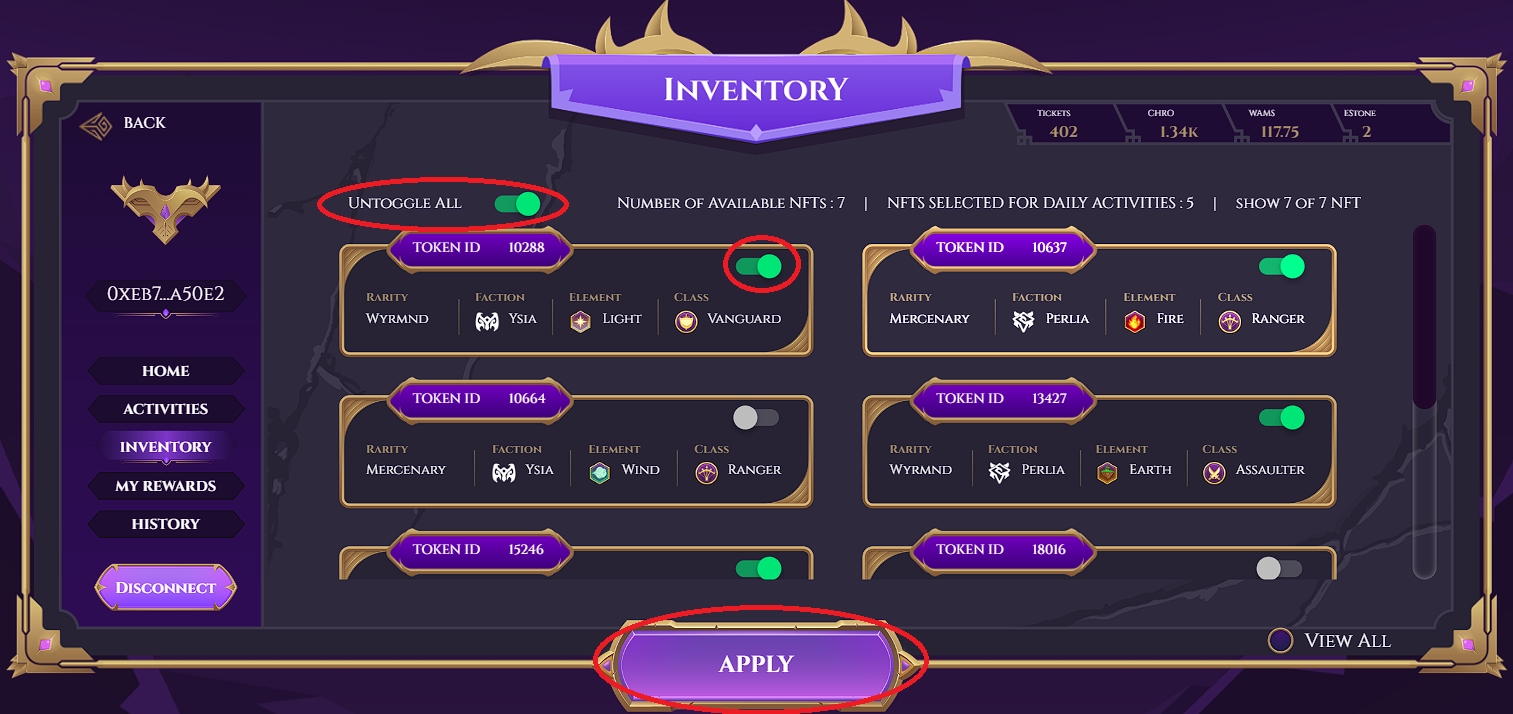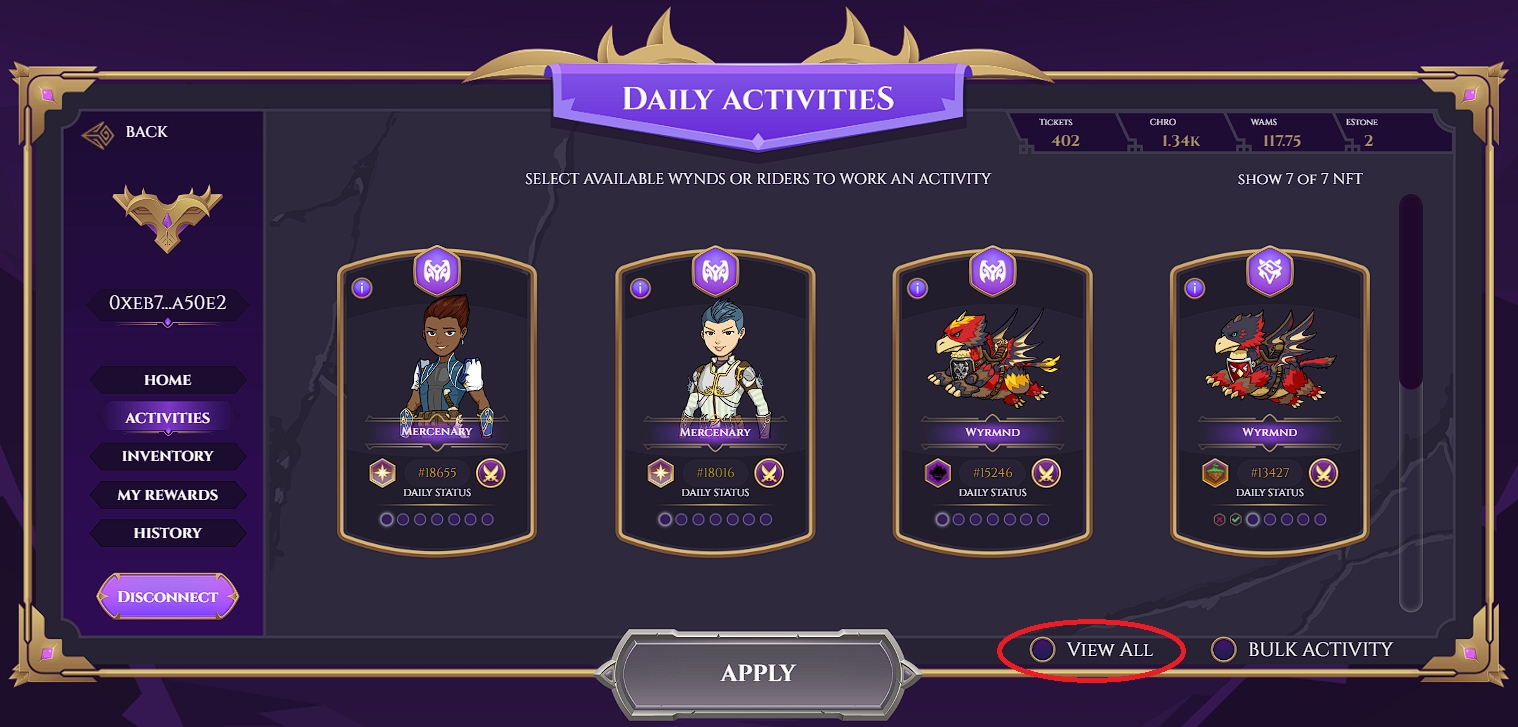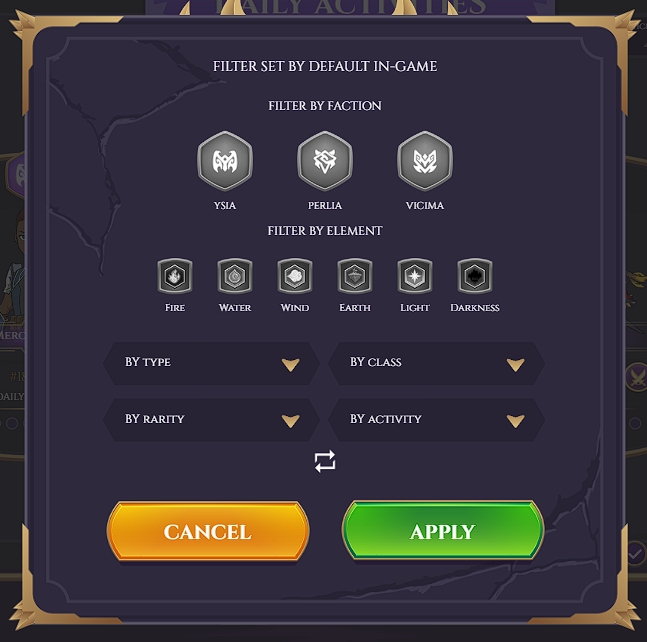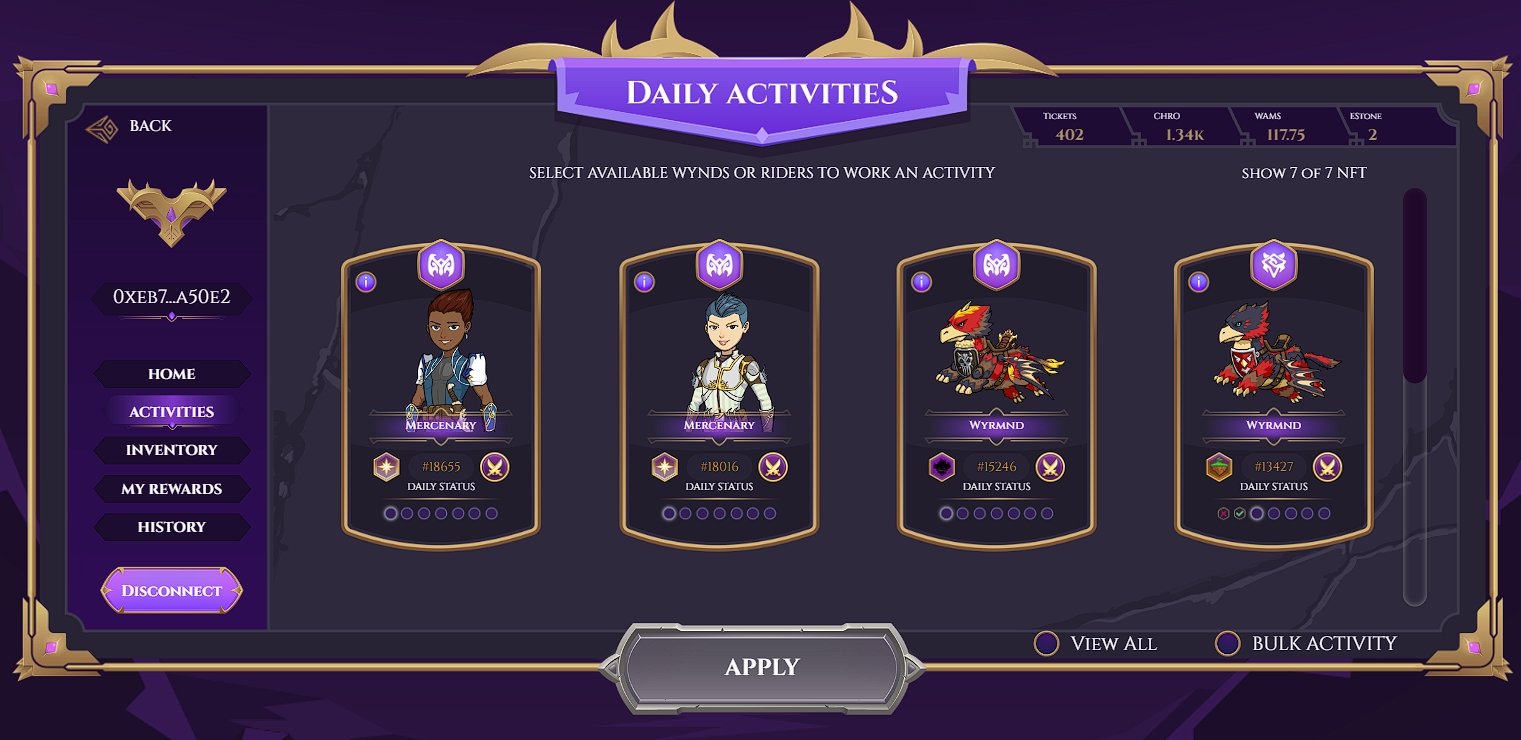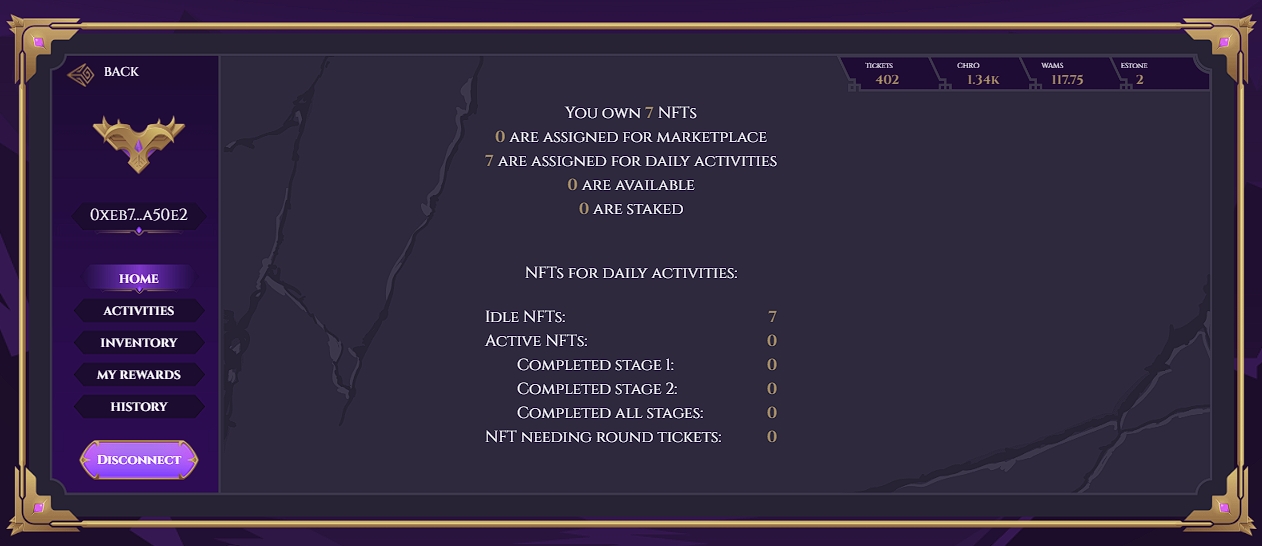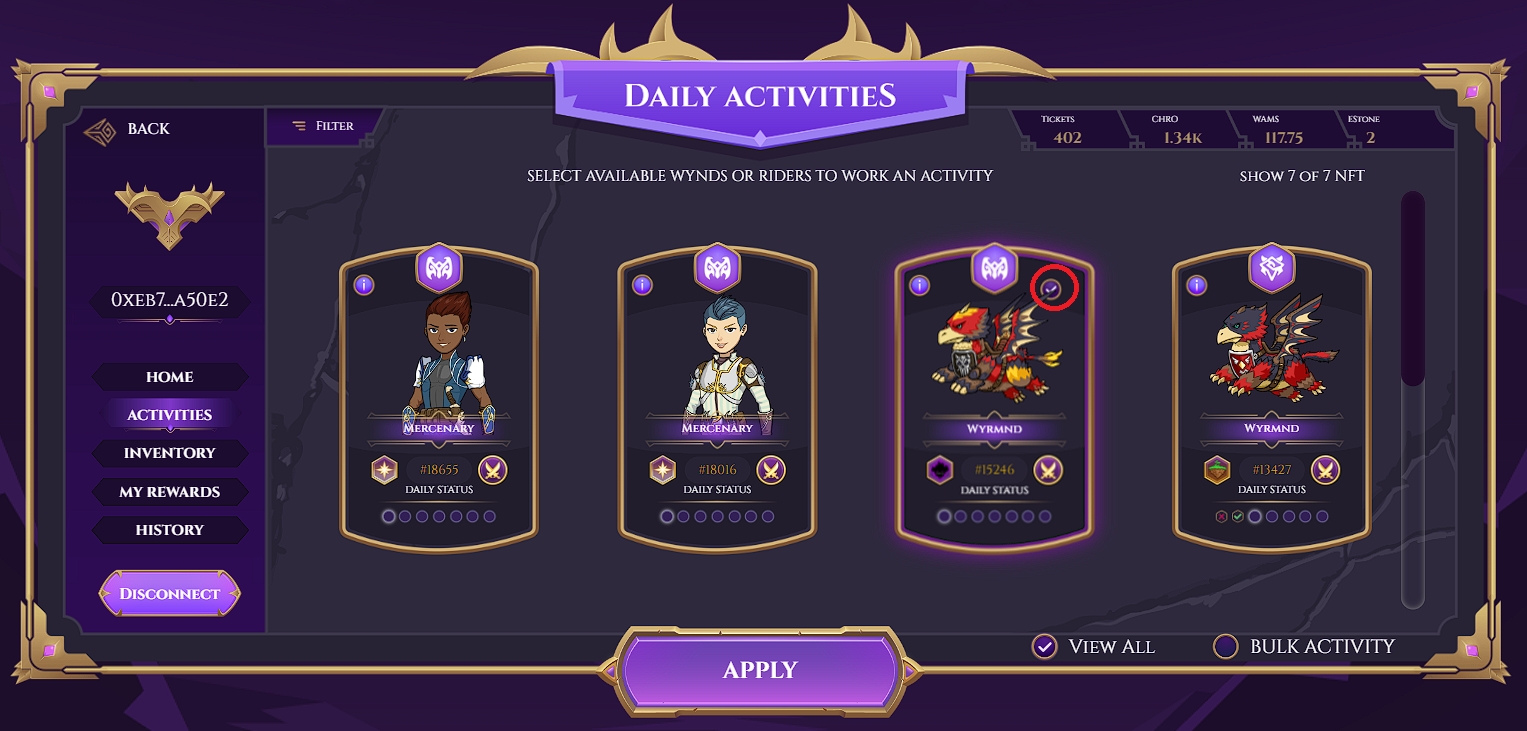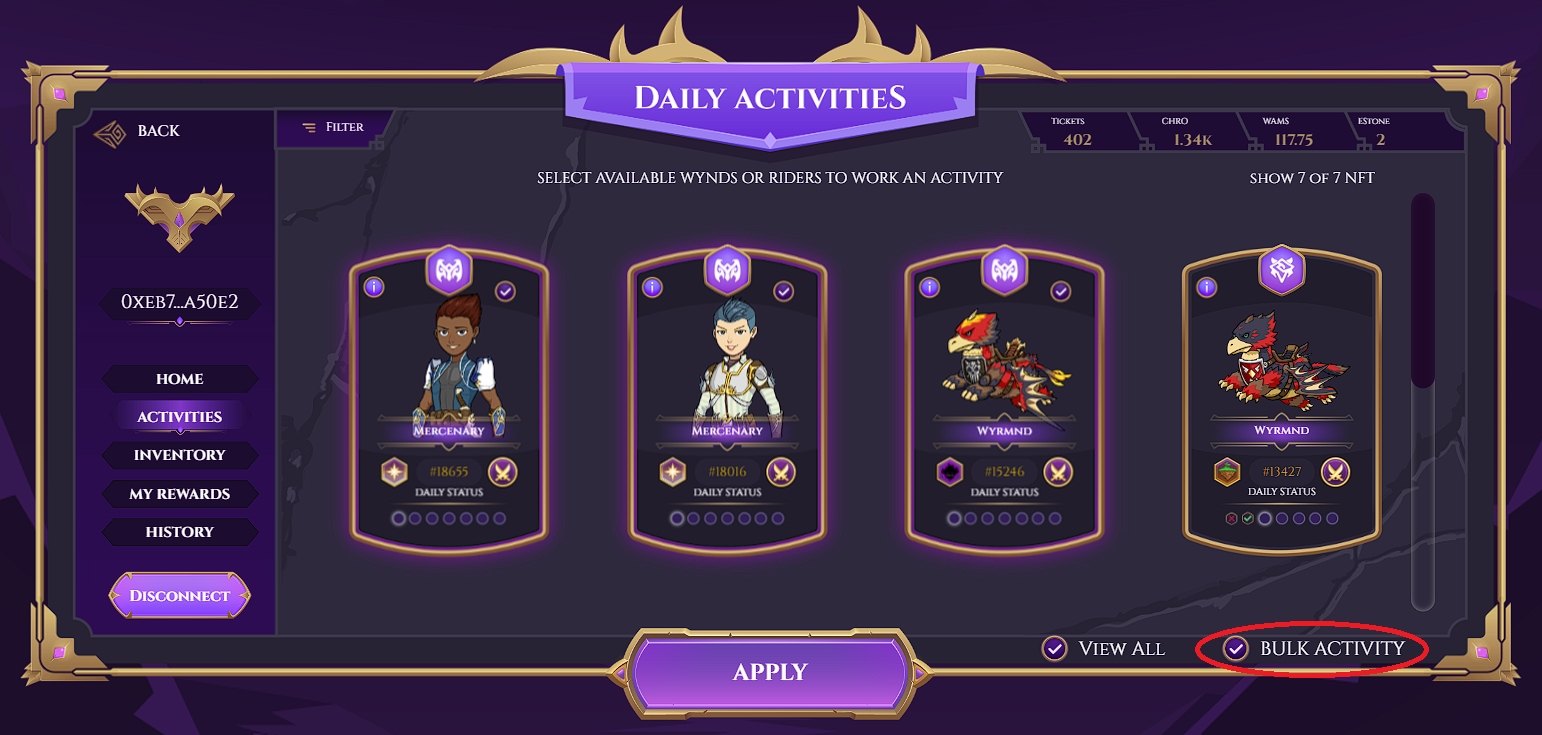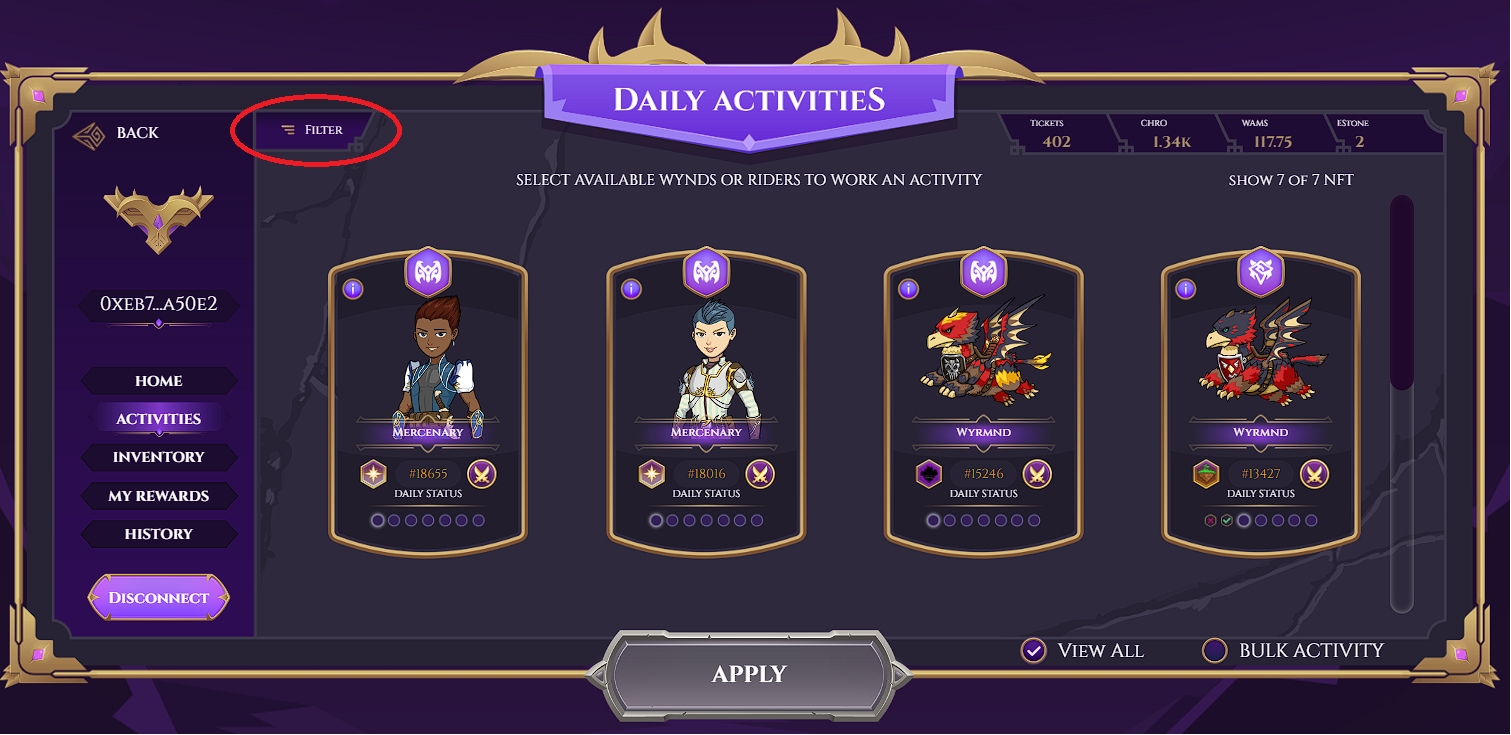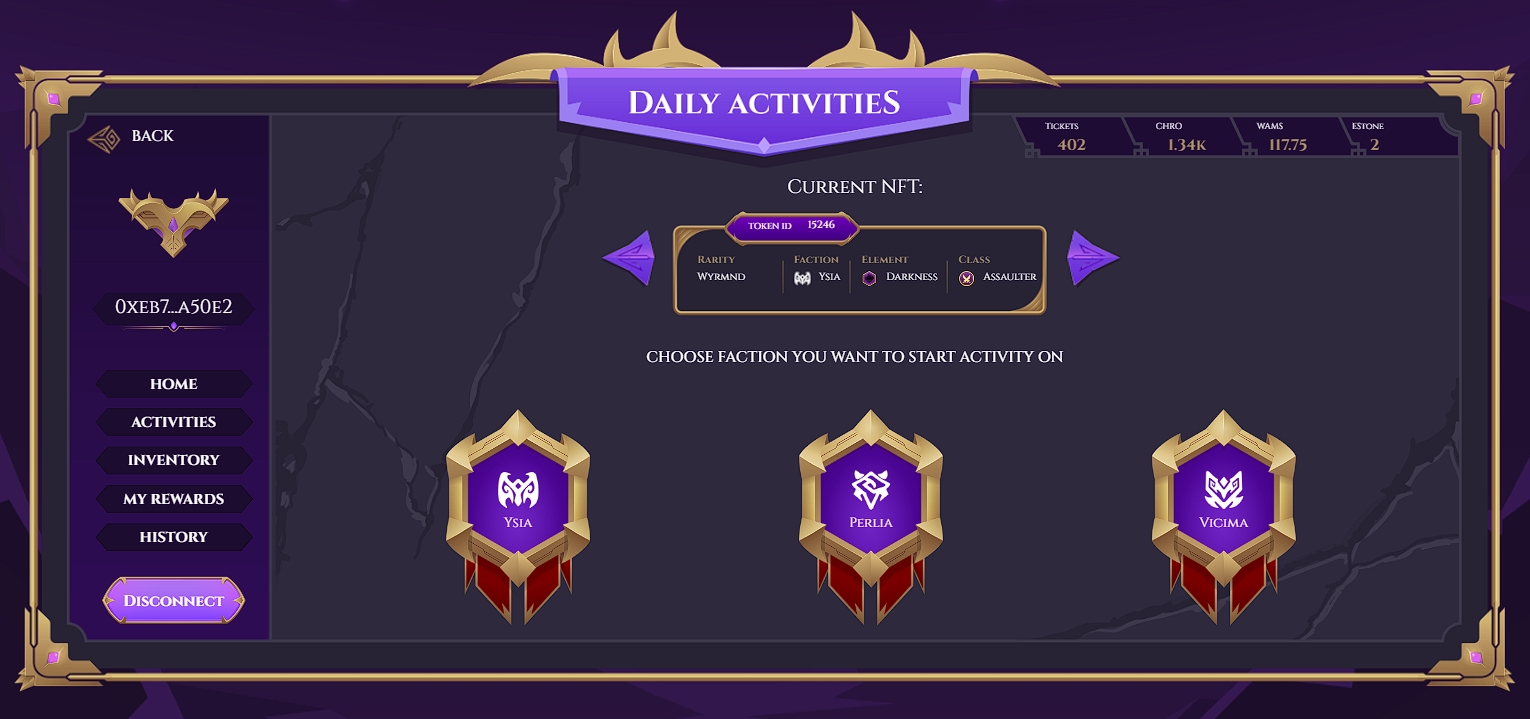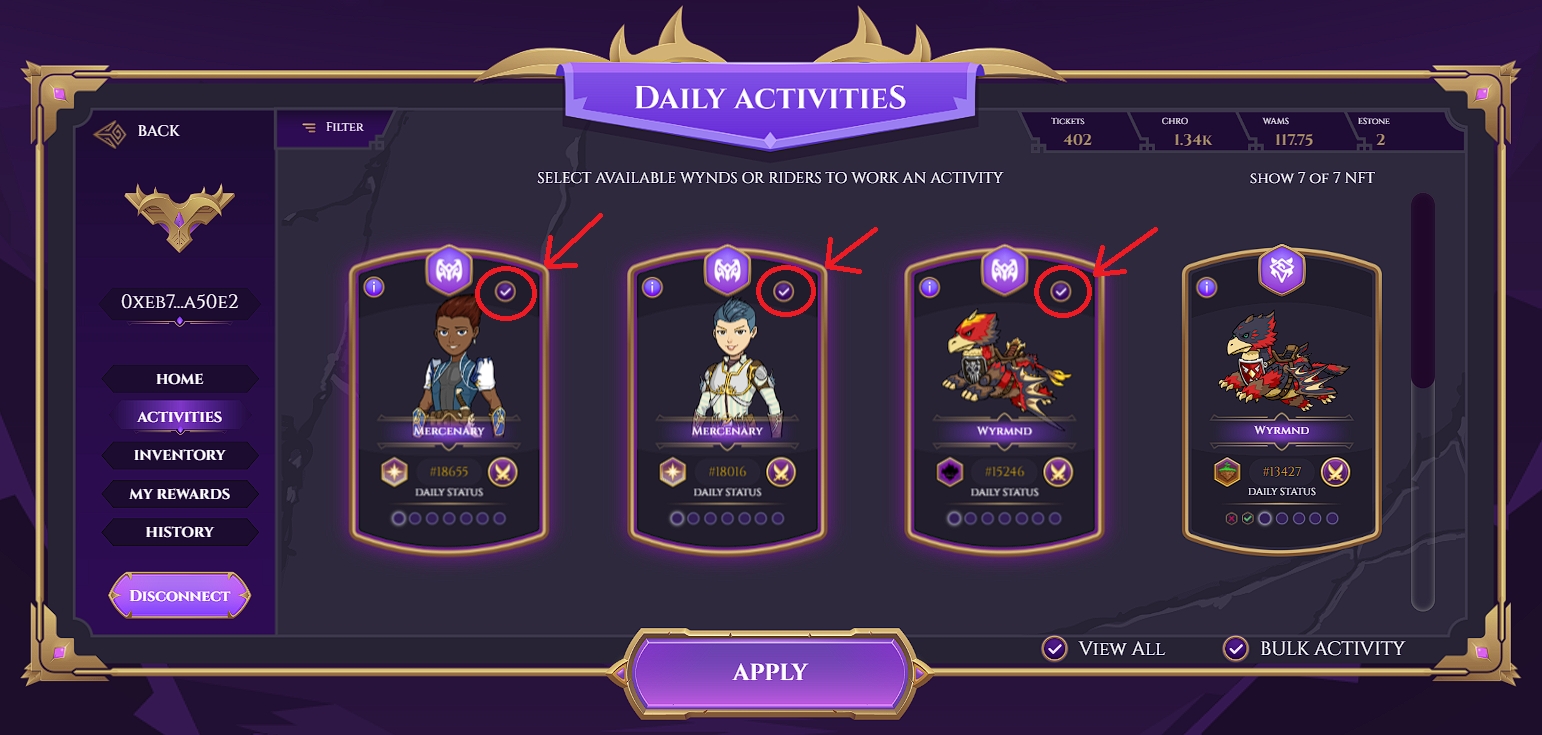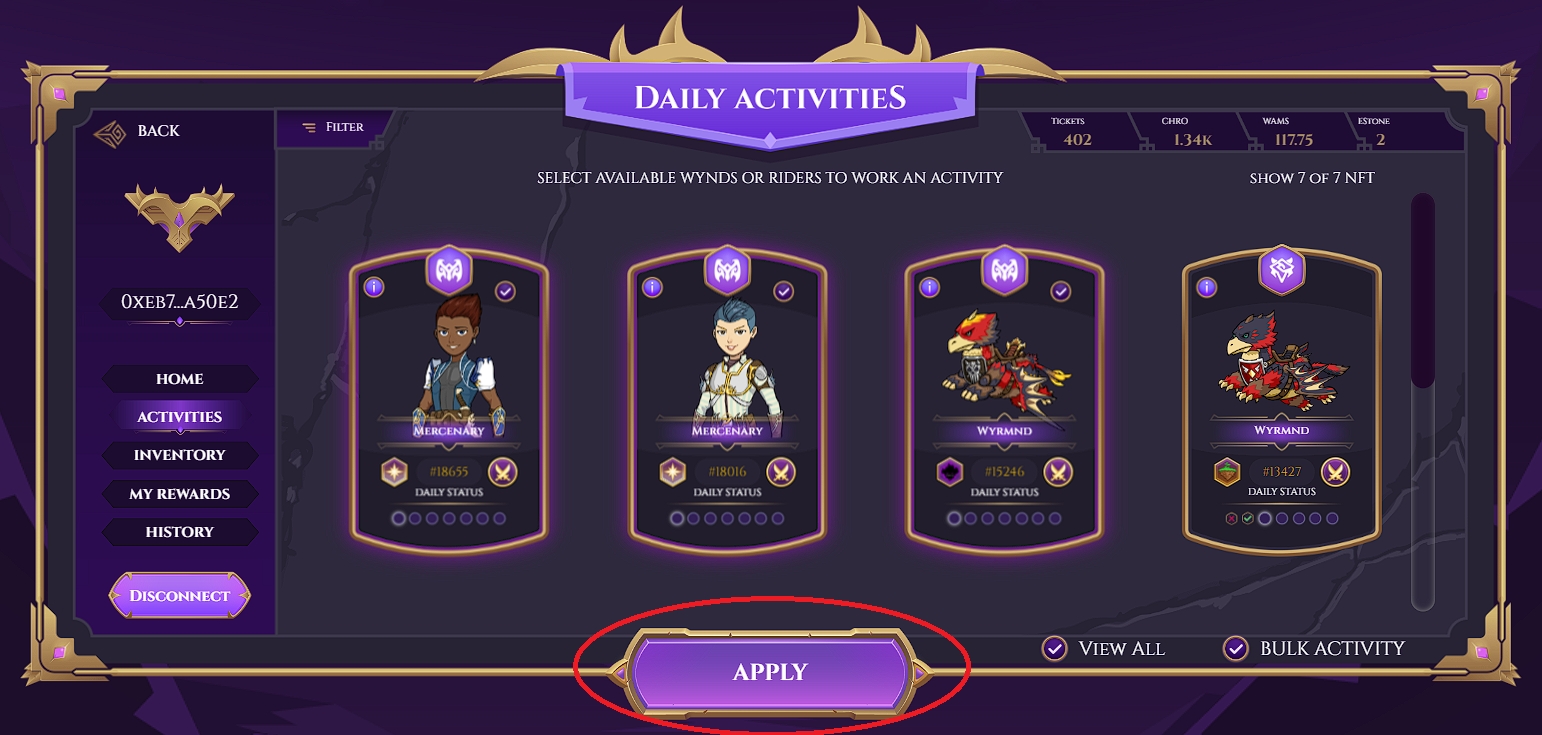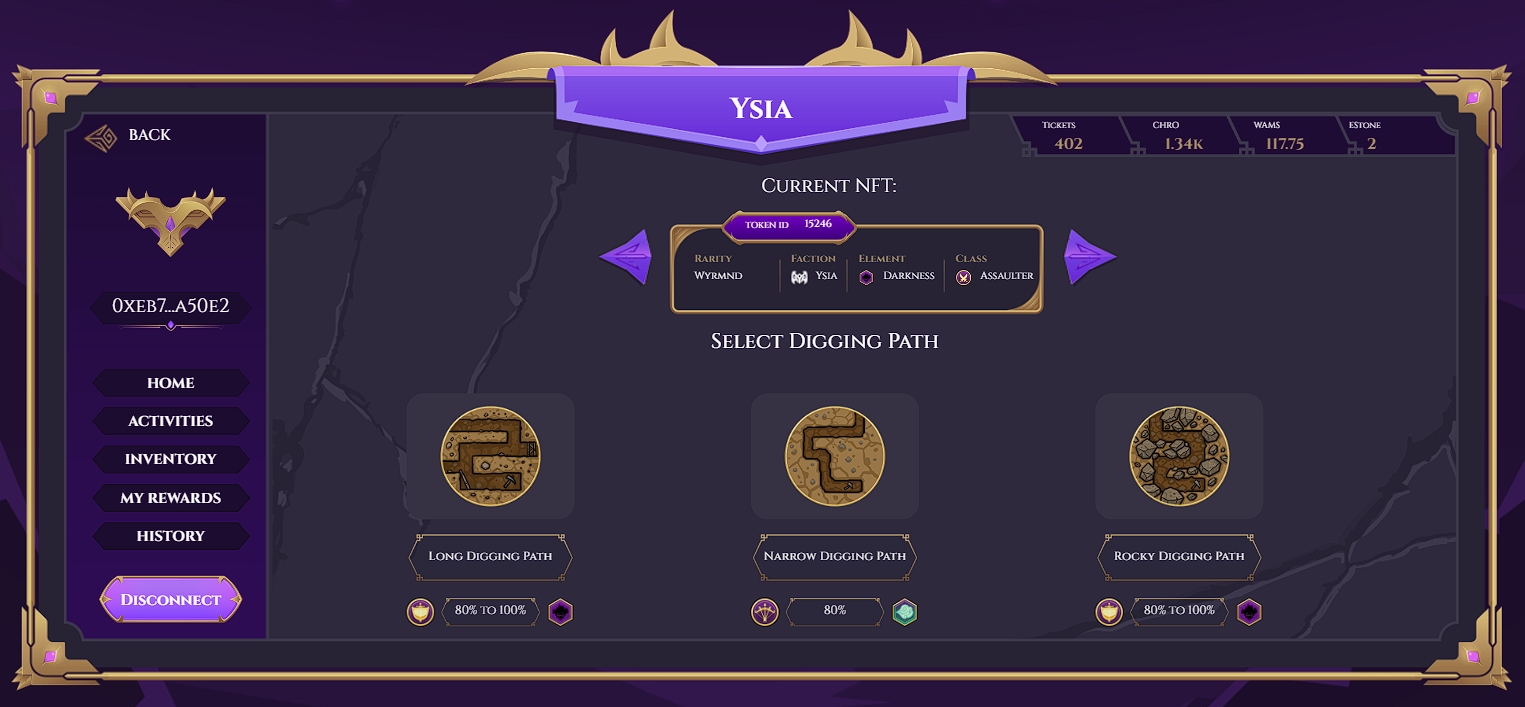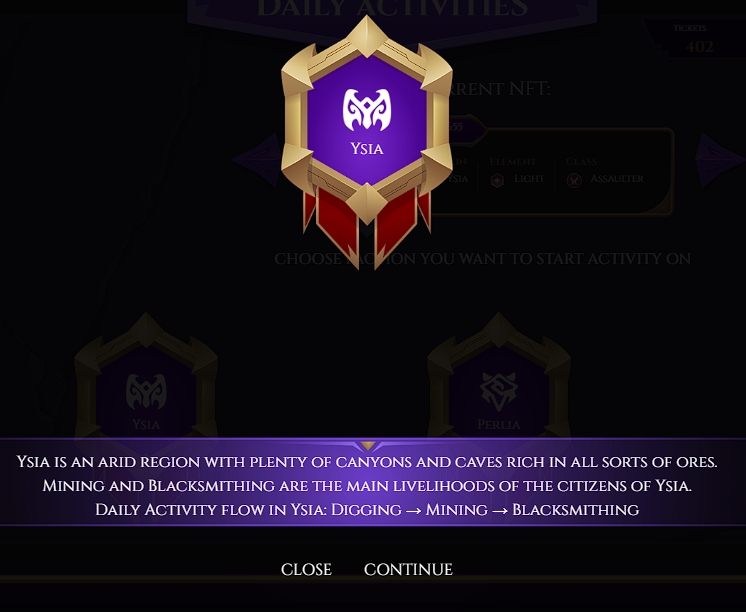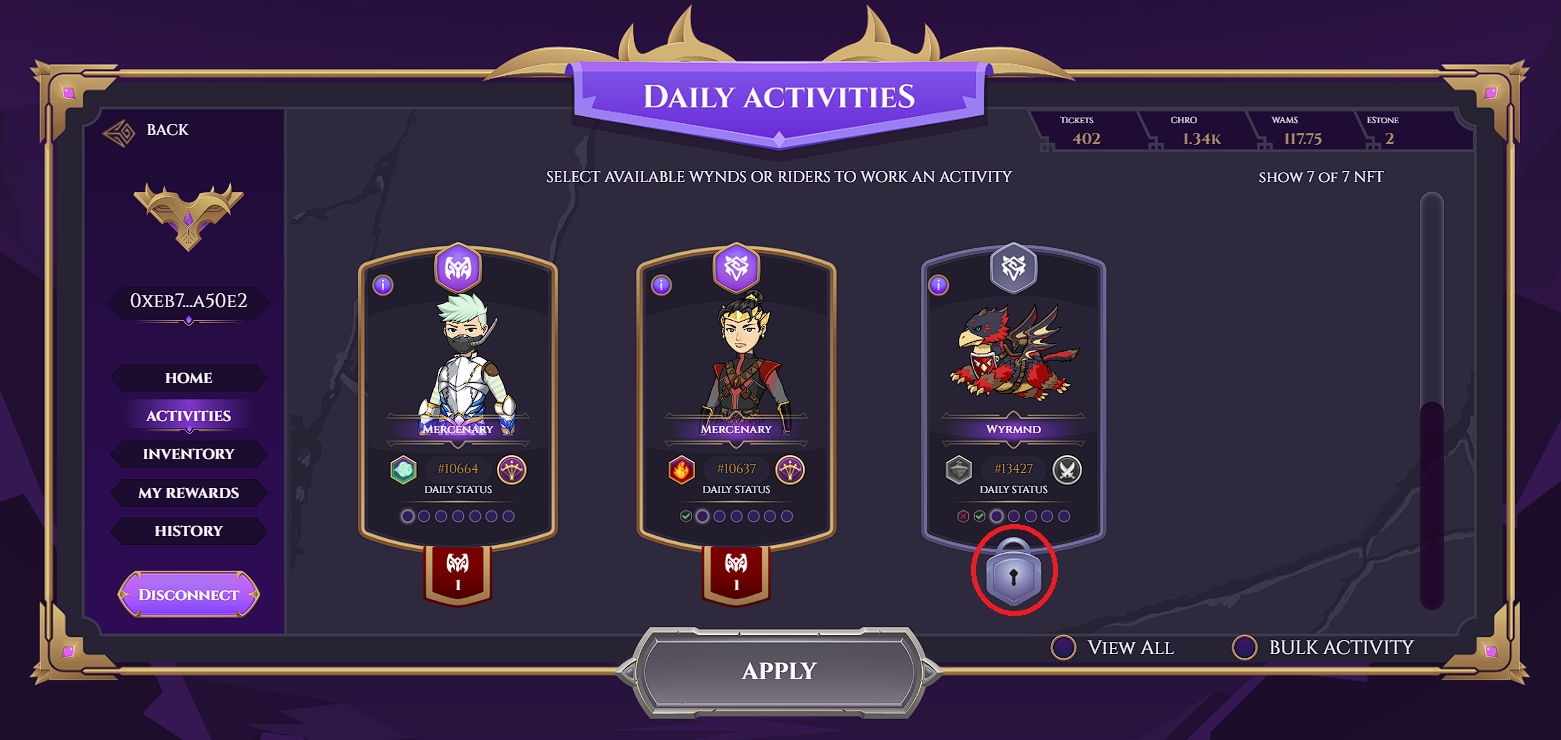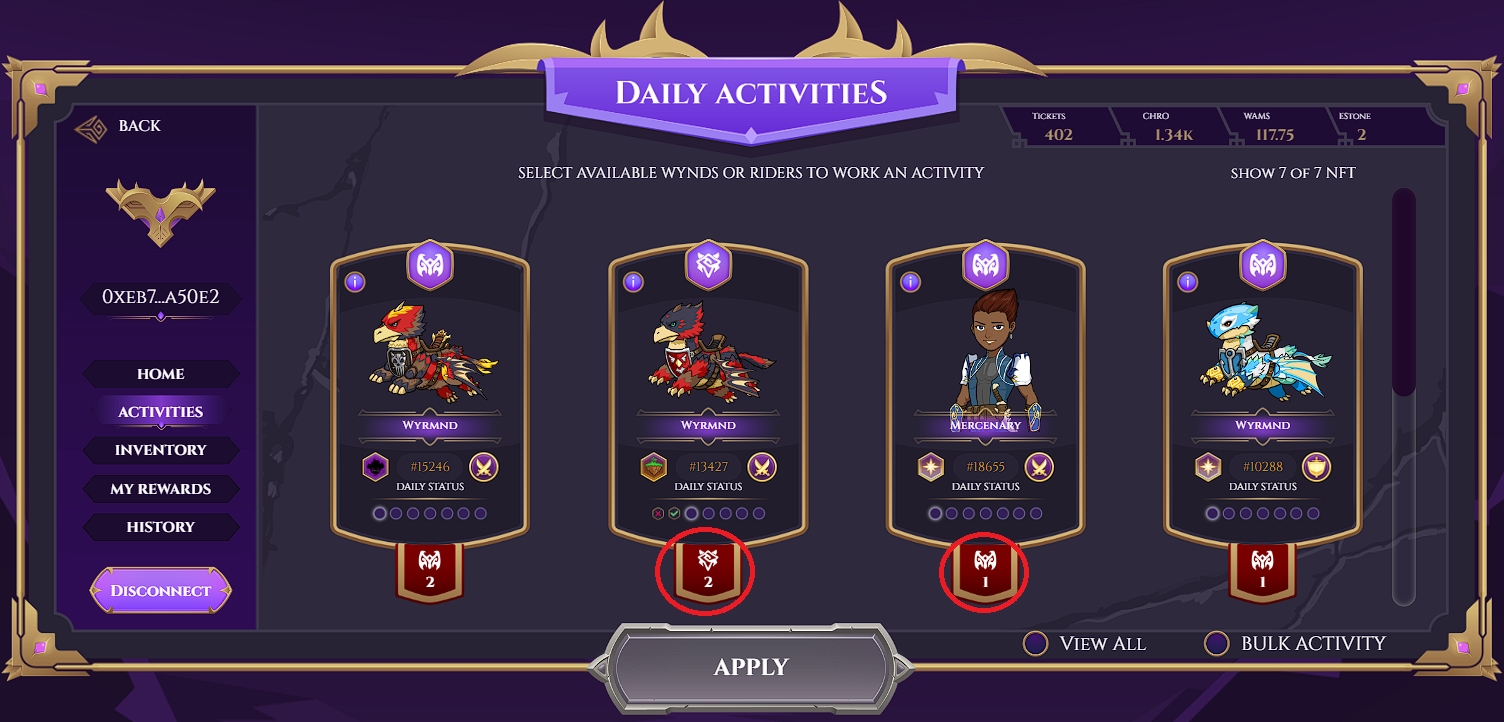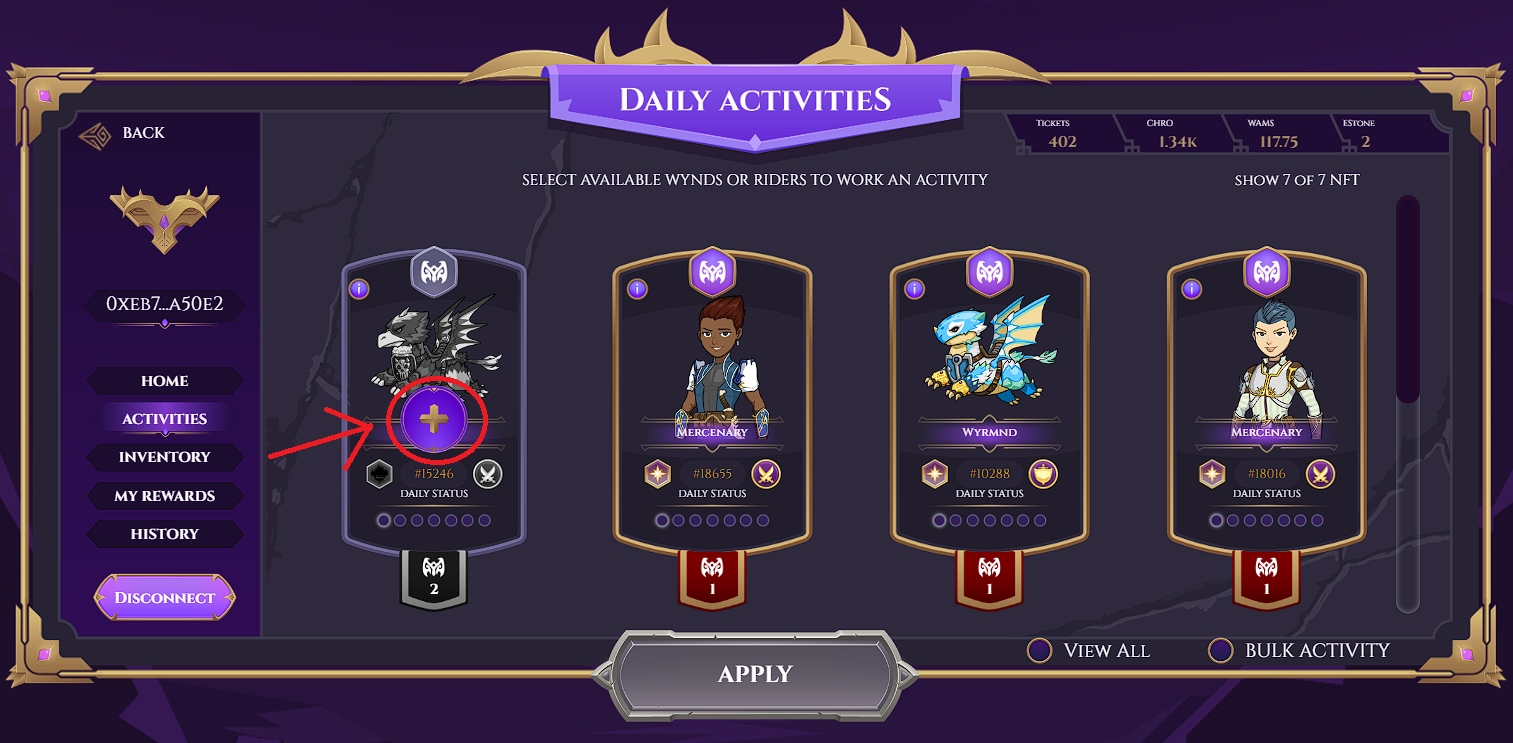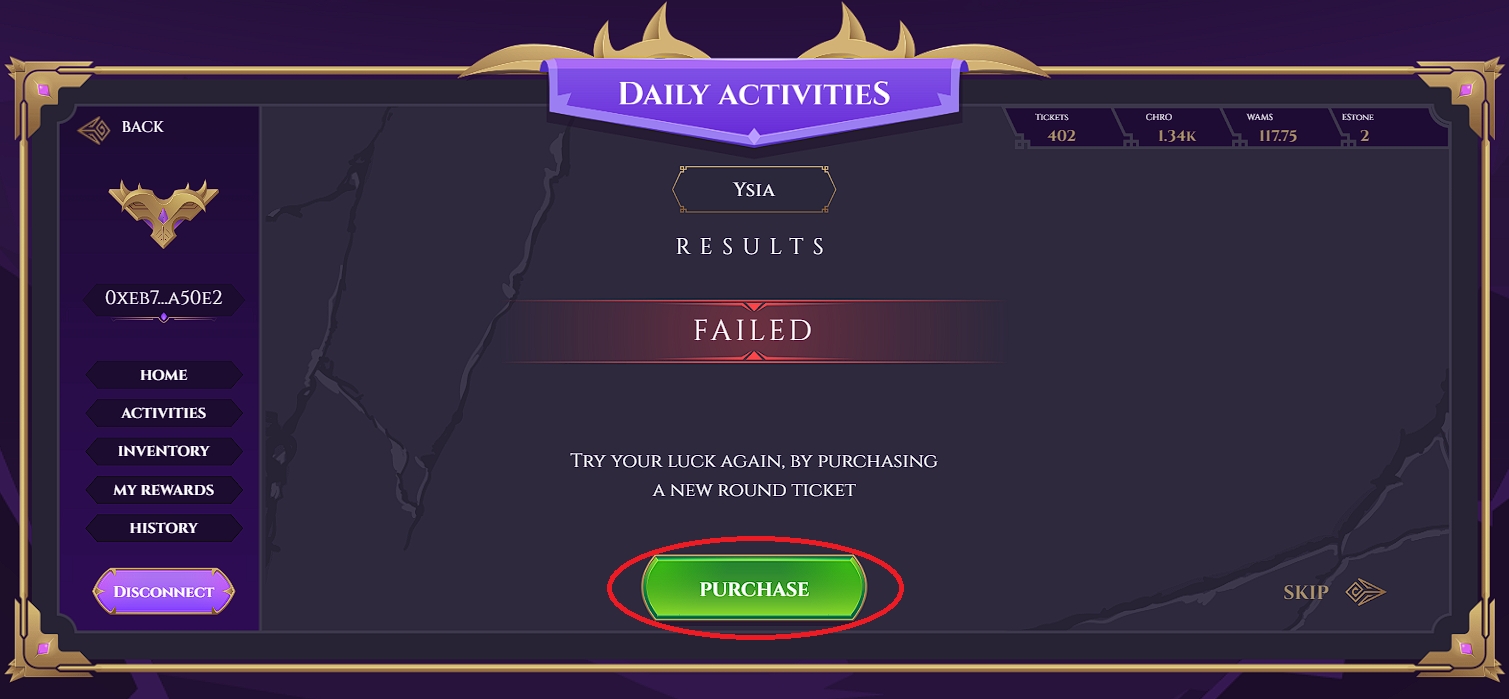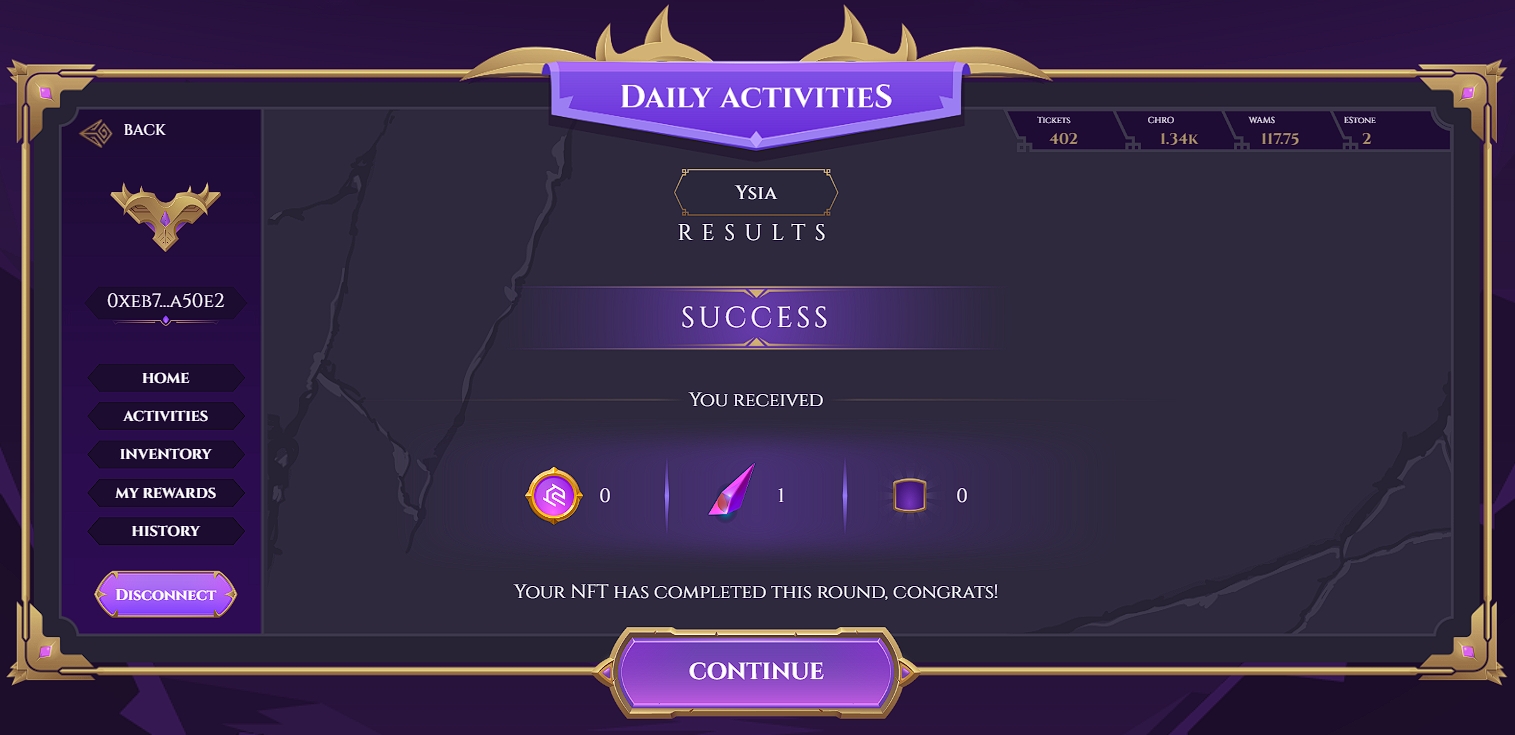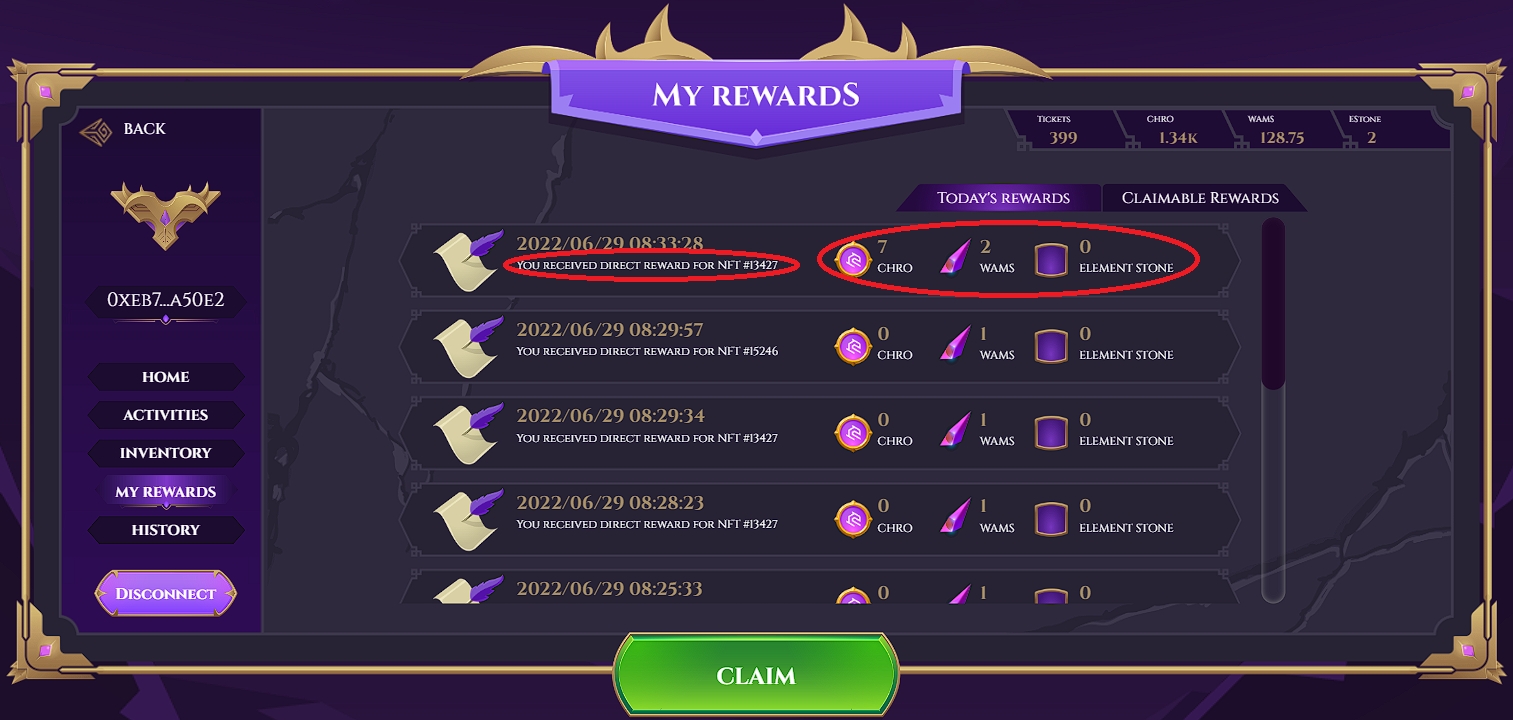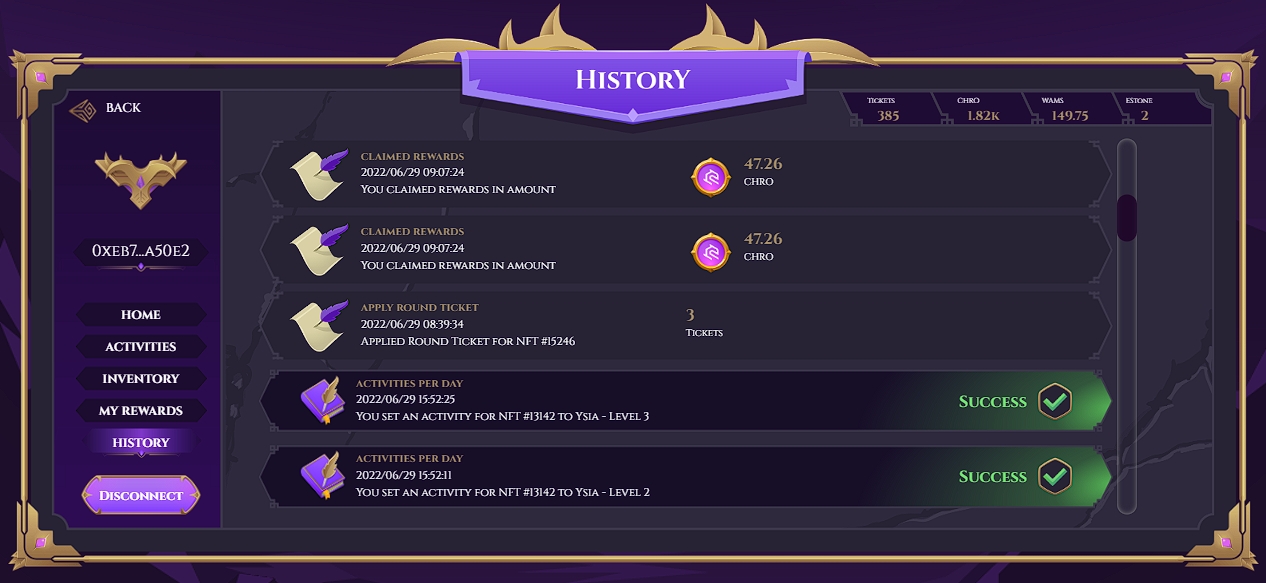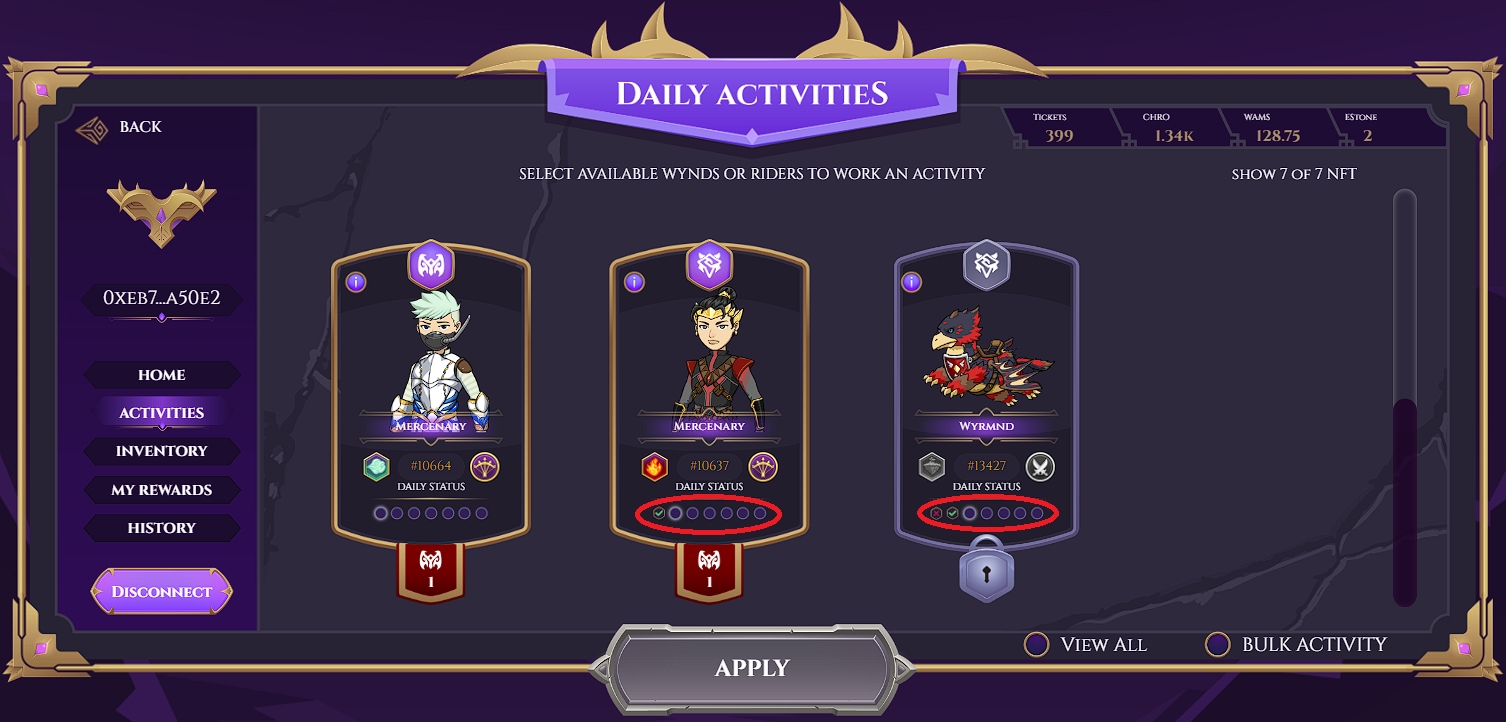Tutorial
Tutorial for Daily Activities
Home Page
Status regarding your daily activities progress can be seen on the main page of daily activities.
Selecting Your Units
Player can assign units to the daily activities section from inventory by toggling selection on each individual NFT or selecting all units from top left of NFT list. Don't forget to click Apply on the middle bottom of the screen. Assigning units to Daily Activities requires approval via your wallet, so prepare the gas fee. You only need to do it once, unless you unassign them later on.
Selected units from the inventory can now be viewed on the activities menu and can be used to perform daily activities.
To make it easier for players to select units, there is a filtering feature that can be accessed at the top left of the NFT list. In order to use the filter, you have to check View All on the bottom right of the panel.
After all NFTs have been loaded on the screen, you can then click Filter on the upper left of the panel.
Through the filtering feature the player can filter the NFT with various parameters, such as faction, element, type, class, rarity and activity progress.
The unit selected by the player will then be marked at the top right of the frame to distinguish it from other units.
Bulk Activity
Player can pick several NFTs at once by clicking “Bulk Activity” on the bottom right corner.
After checking the “Bulk Activity”, the player can pick several NFTs in the same stage progression to carry out the Daily Activity. A check mark will appear on the selected NFTs.
After selecting the NFTs you want to use, you can then click “Apply” to move to the next part.
Carry Out Your Daily Activities
After selecting the unit to be used, the player can continue to choose the faction location where daily activities will be carried out.
Selecting Faction
The player can choose one of three factions that match their unit.
By selecting a faction, players can see information about that faction. If it feels unsuitable, the player can return to the previous step with a close option, or if the player feels it is suitable then he can continue to the next step with the continue option.
Selecting Activity Objective
In the next step, the player must choose one of three objectives that are the targets of daily activities. Players must be careful in choosing objectives so that the activity does not fail. There is a small clue in each objective indicating what class or element is appropriate for the activity.
After selecting the objective the player will be presented with an animation, the player can see the animation until it is finished or the player can skip the animation with the skip option on the top right.
Activity Result
If the activity is successful then the player will get direct rewards whose amount can be seen on the results screen.
After completing a stage, the NFT used to complete the stage will receive a flag indicating the progress of the NFT in daily activities.
After completing the three stages, the NFT will get a lock on the frame which indicates that the NFT can no longer be used to complete daily activities on that day. Players have to wait until the next day to be able to reuse the NFT.
If the player fails in the activity then the player can buy a ticket to repeat the stage by selecting purchase. If the player is not sure or does not want to repeat the stage then the player can choose to skip.
If the player changes his mind to repeat a failed stage, this can be done by clicking plus button (+) on the failed NFT to buy a ticket and then repeat the stage afterwards.
Viewing Activity Records
History for each activity that players have done in daily activities can be viewed on the history menu along with the rewards.
Daily Activity Rewards
Direct Rewards
Reward given every time a player successfully completes a stage. The detailed information can be seen through the My Rewards menu → Today’s Rewards.
Participation Rewards
Stacking rewards that you can claim from sending each NFT on to daily activities each day. The progress can be seen under the NFT details. Rewards can be claimed every certain period of time. The detailed information can be seen through the My Rewards menu → Claimable Rewards.